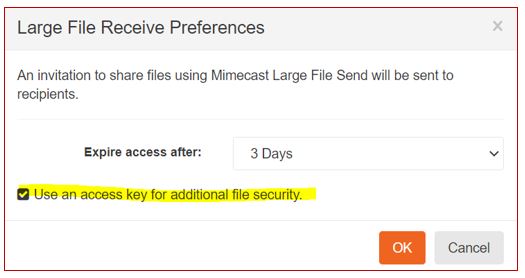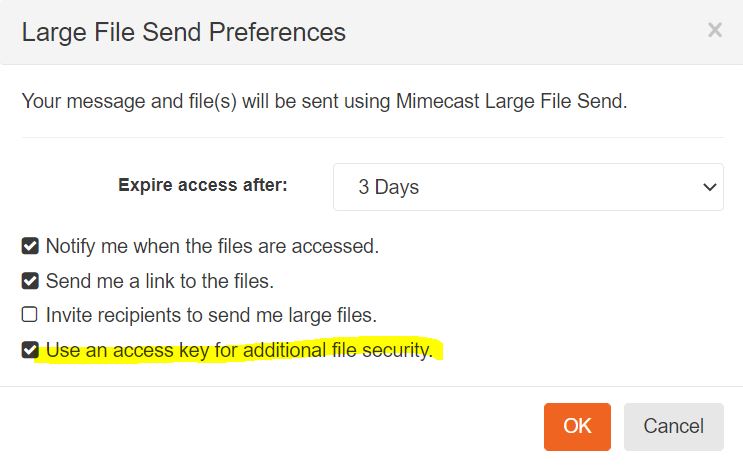Sending Data Securely:
Step-by-Step Instructions
It is essential that sharing any large files or sensitive information be done securely.
Email is not suitable to this task as it is often insecure and attachments are limited to 20 MB or less.
That is where the State of New Mexico's Mimecast Large File Send, a highly-secure, easy-to-use file sharing solution, comes in.
Here is how to use it:
IMPORTANT FACTS
- Mimecast Large File Send can be used to send and receive files up to 2 GB in size, including compressed ones.
- This can be done between HED and other state agencies and external parties.
- Files can be sent to or received from multiple parties simultaneously.
- As Mimecast Large File Send is a State service, its use must be initiated by HED or other State agency staff. Hence, if you wish to provide data or files to HED, you must first contact the receiving HED party and request to use Mimecast Large File Send to send the data or files. Likewise, if you require or expect information from HED, you must request or otherwise receive an email invitation to download data or files.
In short, only HED can initiate information sharing via Mimecast Large File Send.
HOW TO SEND FILES TO HED:
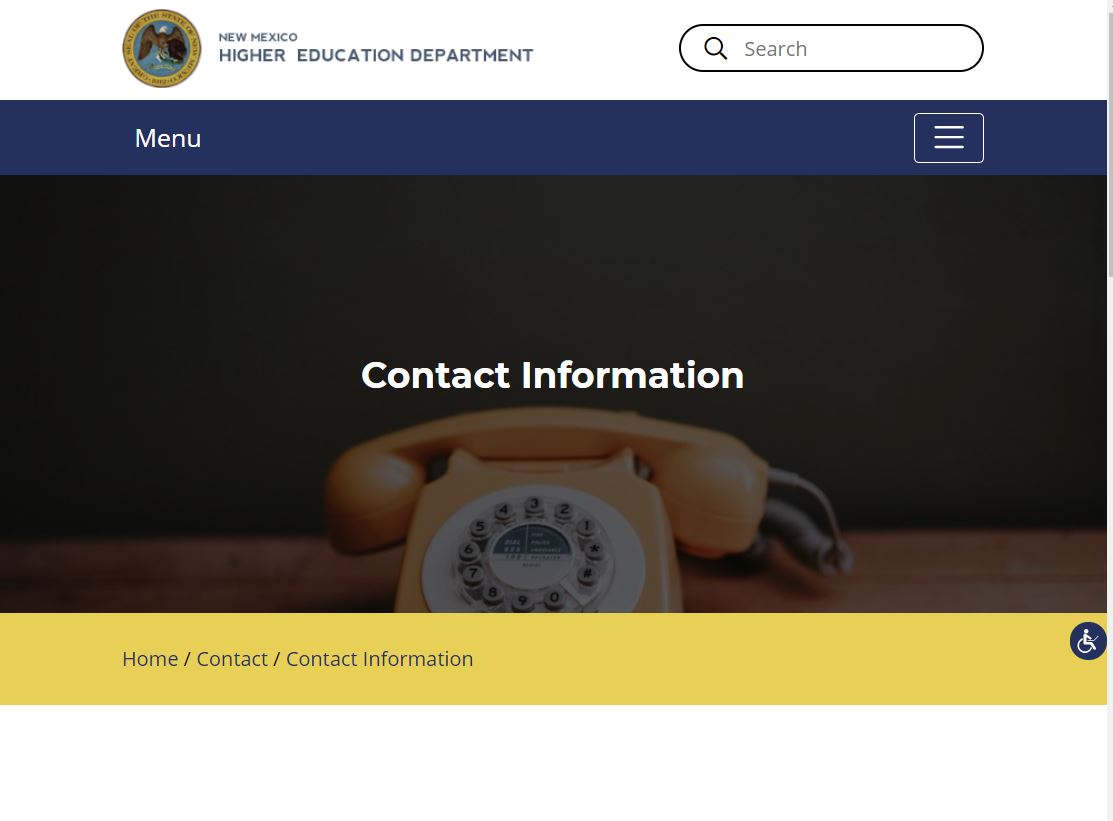
1)
Contact HED by emailing the division or individual to which you want to sent information.
HED Divisions can be contacted here: https://hed.nm.gov/contact/information
HED Individuals can be reached here: https://hed.nm.gov/contact/directory
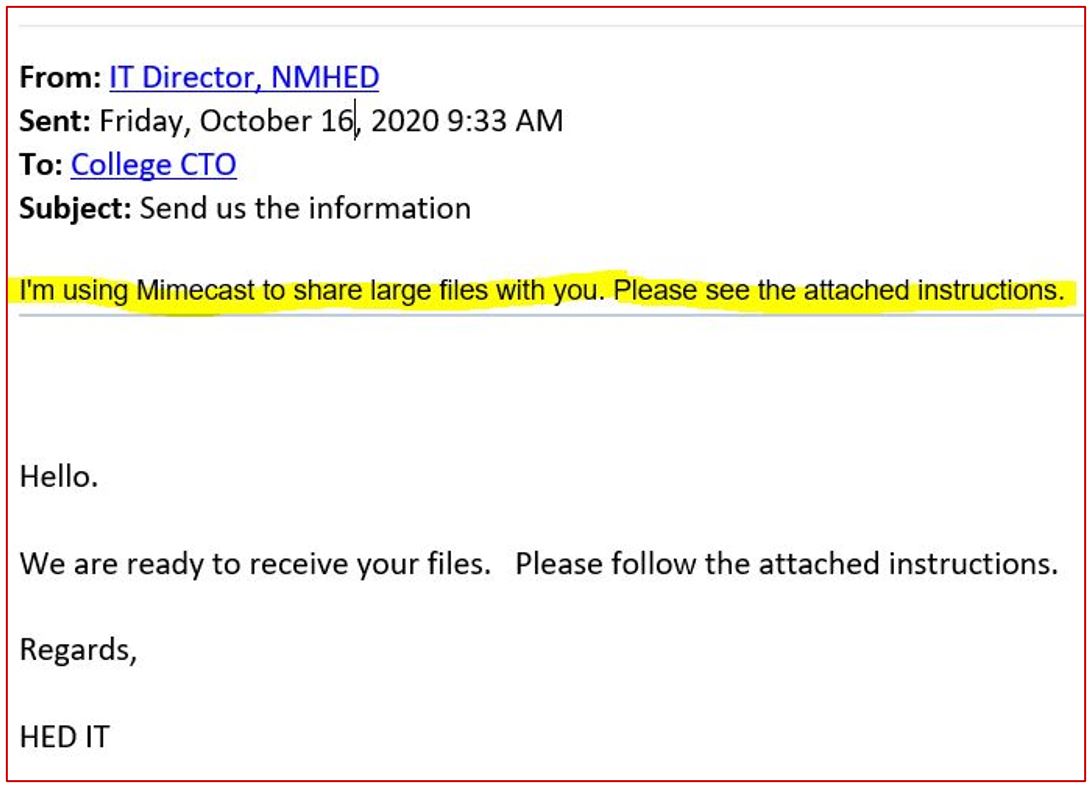
2)
Once HED contacts you and is ready to receive your files, you will recieve an email like this:
Please follow the instructions in the PDF attachment to upload the files.
HOW TO RECEIVE FILES AT HED:
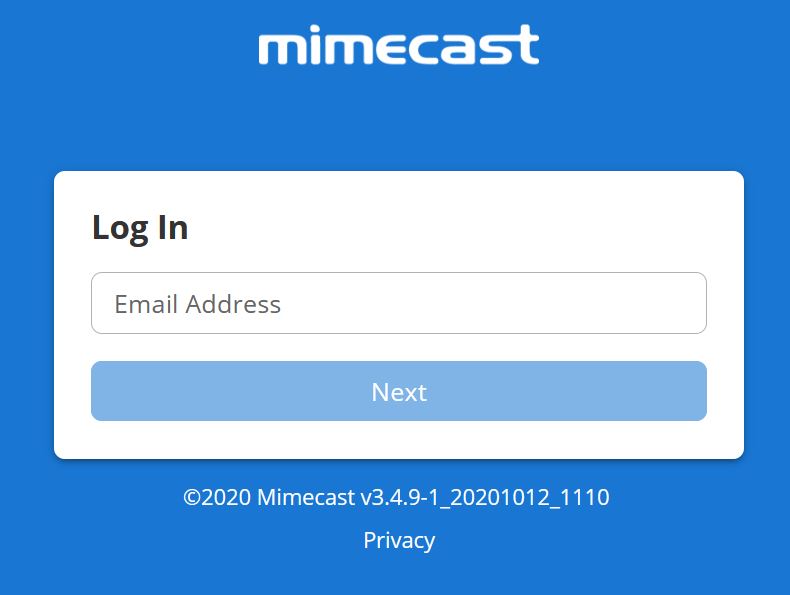
(1
If you are an HED or State staff person and are receiving or requesting sensetive or large amounts of information from any other party, be they external, such as NM Higher Education Institutions, or internal, such as the NM Public Education Department, log-on to
https://login.mimecast.com/m/portal/login/#/login
<< This is how the login screen will look.
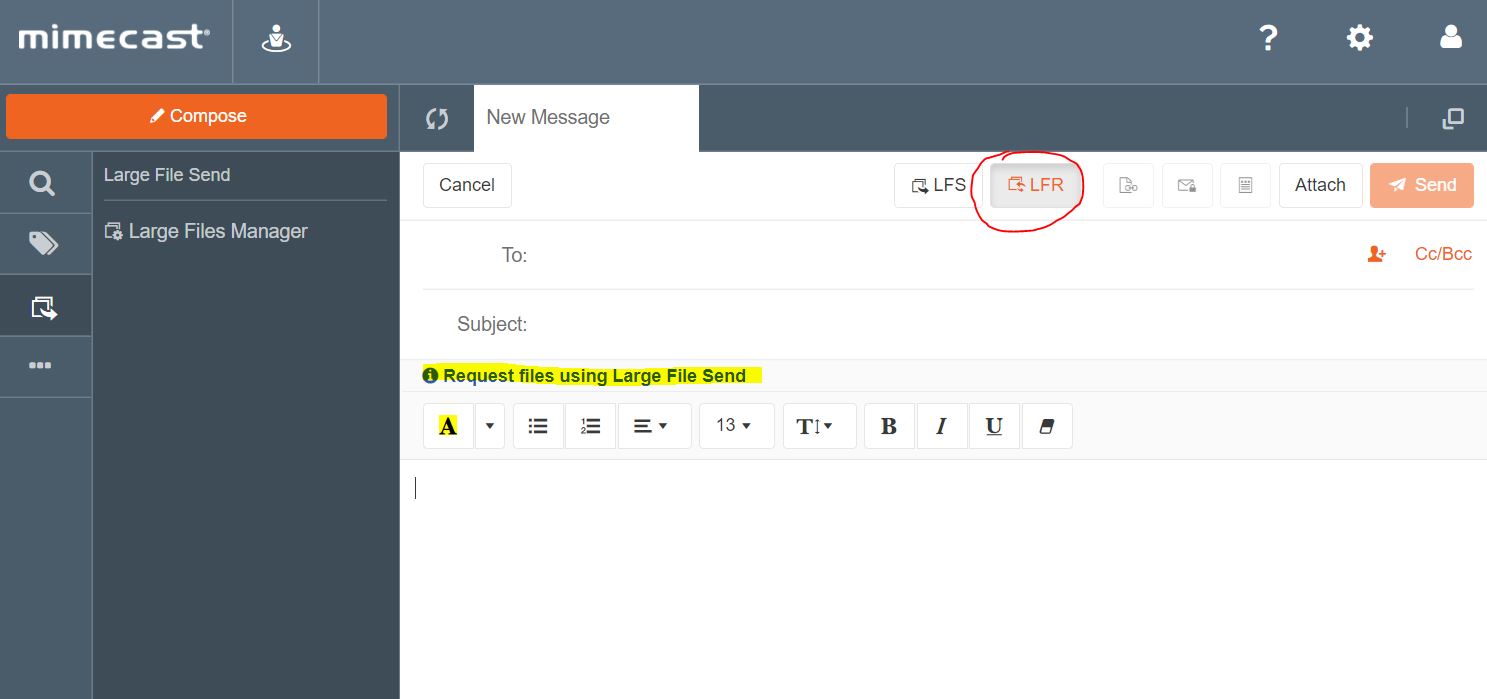
(2
Click on Compose to start a new email message, select LFR to enable Large File Receive (see screenshot on the left), and compose an email to one or more recipients from whom you would like to receive information.
IMPORTANT: If you are requesting private or otherwise sensitive information, enable access key protection. You will be prompted to do so when you select LFR. It will look like this:
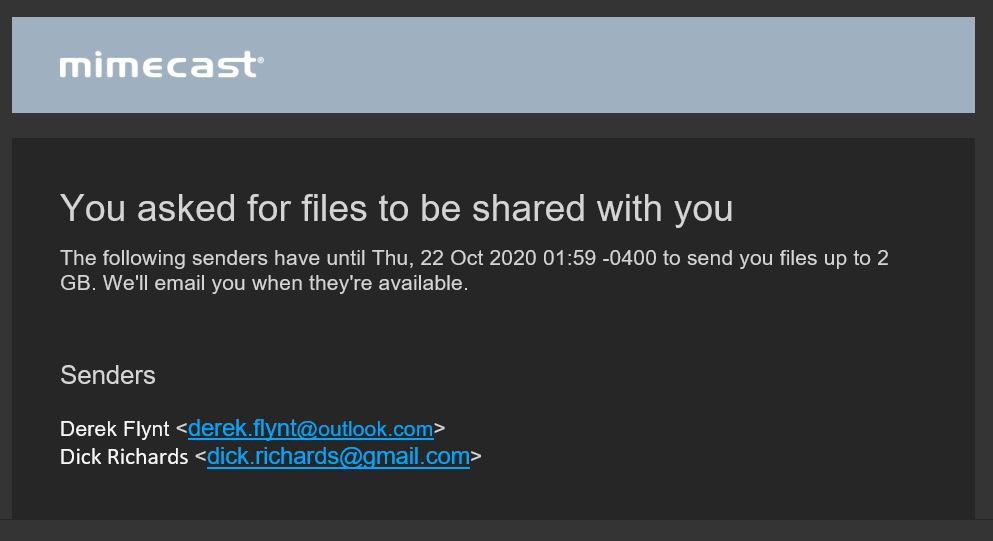
(3
Once you send the message, you and all of your receipents will receive a copy of it. You will also obtain a Mimecast email notification informing of your request (see example to the left). This will allow you to more easily track the request.
You are done.
You can how wait to receive the files you requested.
HOW TO SEND FILES FROM HED:
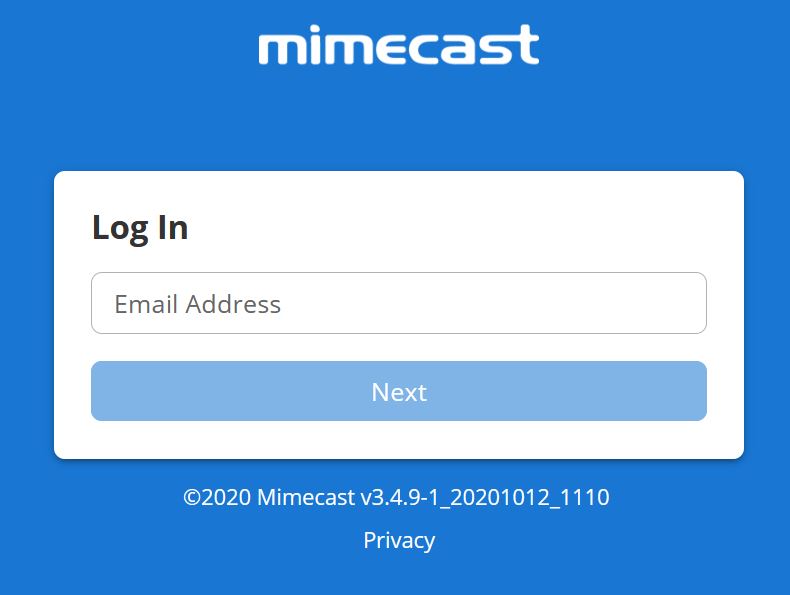
1)
If you are an HED or State staff person and are sendinf sensetive or large amounts of information to any other party, be they external, such as NM Higher Education Institutions, or internal, such as the NM Public Education Department, log-on to
https://login.mimecast.com/m/portal/login/#/login
This is how the login screen will look. >>
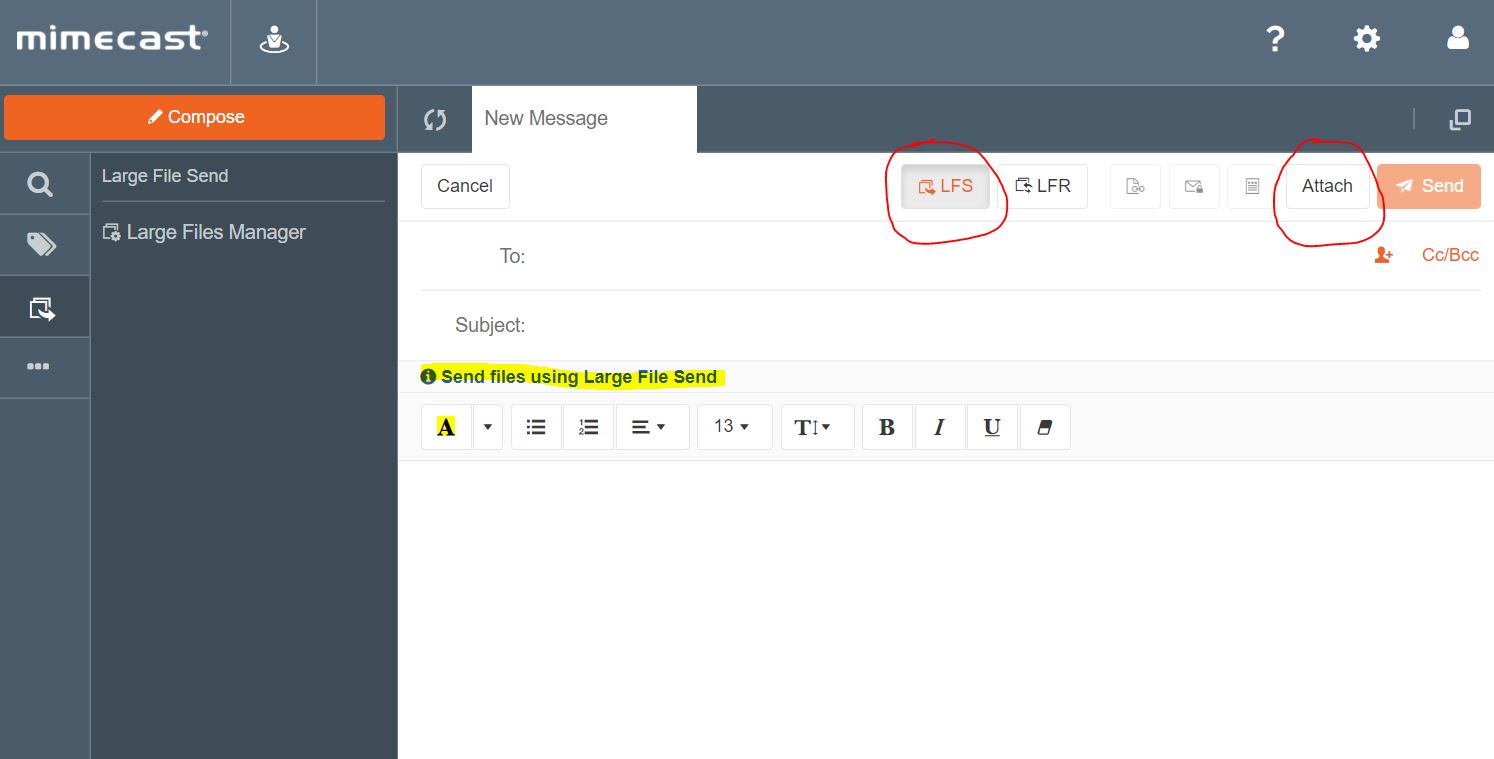
2)
Click on Compose to start a new email message, select LFS to enable Large File Send (see screenshot on the right), compose an email to one or more recipients with whom you want to share the information, and click on Attach to add the file or files you wish to sent.
NOTE: You can attach any and all types of information so long as it is 2 GB or less in total size.
IMPORTANT: If you are sending private or other sensitive information, enable access key protection. You will be prompted to do so when you select LFS. It will look like this:
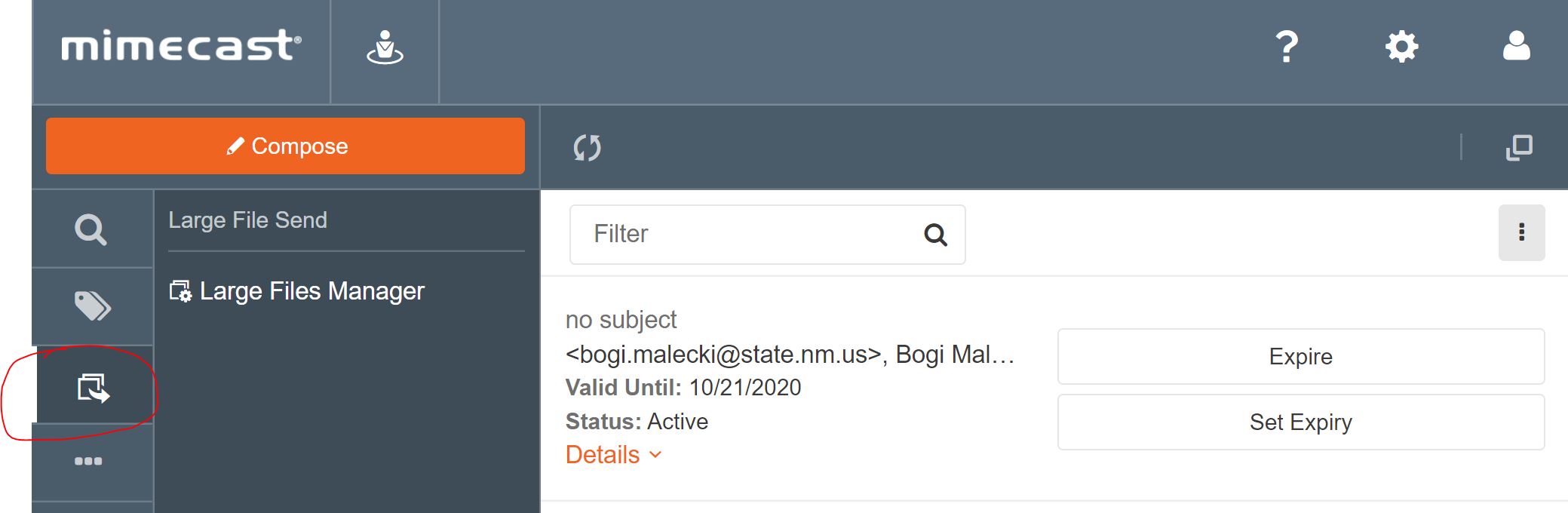
3)
Once you send the message, you and all of your receipents will receive a copy of it. You can check the status of all your shared files by viewing the Large File Manager like this:
You are done.
Additional Resources
- Quick video on how to receive Mimecast files: https://www.youtube.com/watch?v=PZm74nsAorA
FAQ
Q: Why aren't you using Firefox Send anymore? It is safe and easy to use.
A: Firefox Send was indeed a secure and easy-to-use service. Unfortunately, unscrupulous users abused it to ship malware and conduct phishing attacks, so it was discontinued September 17, 2020. It is no longer available to upload or receive files.
Q: Why can't I use email to send my files?
A: Sending large files via email is a big problem. Because sending large files through email can cause problems for an email system and degrade performance, IT administrators usually set limits on the size of files that can be attached to an email. To work around mail size limits, users often turn to third-party solutions for sending large files. This in turn often creates issues with security, compliance and archiving policy. The State's Mimecast Large File Send provides a solution that enables users to easily and securely send and receive large files and do so in compliance with State and HED security and archiving policies.
Q: How does Mimecast Large File Send work?
A: Mimecast Large File Send is a cloud-based service that lets HED staff send and receive files securely from their Windows or Apple computers. Large File Send enables users to send or receive files up to 2 GB in size without putting a burden on email infrastructure. Mimecast automatically uploads the file attachment to the secure Mimecast cloud, where it is scanned for viruses and for compliance with content policy. Attachments are then stored in a secure AES encrypted archive. Mimecast then provides the recipient with information for how to log onto a secure web portal to access and download the file, and how to send large file back to the recipient if desired.
With Mimecast, large files are kept off of email servers, helping to improve performance and enables IT departments to improve security and content control.
Q: How does sharing large files work with Mimecast?
A: With Mimecast, HED and other State staff can easily let contacts outside the organization know how to send a large file to them, with the added security of an access key if desired. External contacts can be shown how to send a large file via a secure web portal where they can upload files individually or in bulk with a simple drag and drop. Once files are uploaded to the Mimecast cloud, they are scanned for security and stored in the Mimecast archive where they are available for download by HED or other NM State users.
Q: I don't like using Mimecast. Is there an alternative way to securely share files?
A: Yes. The State offers Accellion Kiteworks. It can be used to securely send and receive large files, but only by way of HED or State staff; they are the ones who must initiate the sending or receiving of files. It is located at https://kiteworks.doit.state.nm.us. For detailed usage instructions, please read https://kiteworks.doit.state.nm.us/sw/guide/Accellion_Getting_Started_Guide.pdf.
(Updated: October 18, 2020)